How to Customize the Appearance of Your YouTube Feeds on Your Website
FeedTube allows you to fully customize the look and feel of your YouTube feeds, ensuring they match your website’s design and branding. Follow this step-by-step guide to personalize your feed’s appearance.
Step 1: Access FeedTube Customization Settings
- Log in to your WordPress admin dashboard.
- Navigate to FeedTube in the sidebar.
- Click on the feed you want to customize.
Step 2: Choose a Layout Style
FeedTube offers multiple layout template styles to display your videos:
- Grid – A structured grid format to showcase multiple videos.
- List – A simple, stacked list layout.
- Carousel – A scrollable horizontal slider.
- Social Wall – A social post layout.
Select the template that best suits your website’s design.
Step 3: Adjust Video Display Options
- Set the Results per page and the total videos to display.
- Enable or disable video titles and descriptions, etc....
- Choose whether to show video likes, comments, and views.
- You can choose the theme color to display: system, light, dark
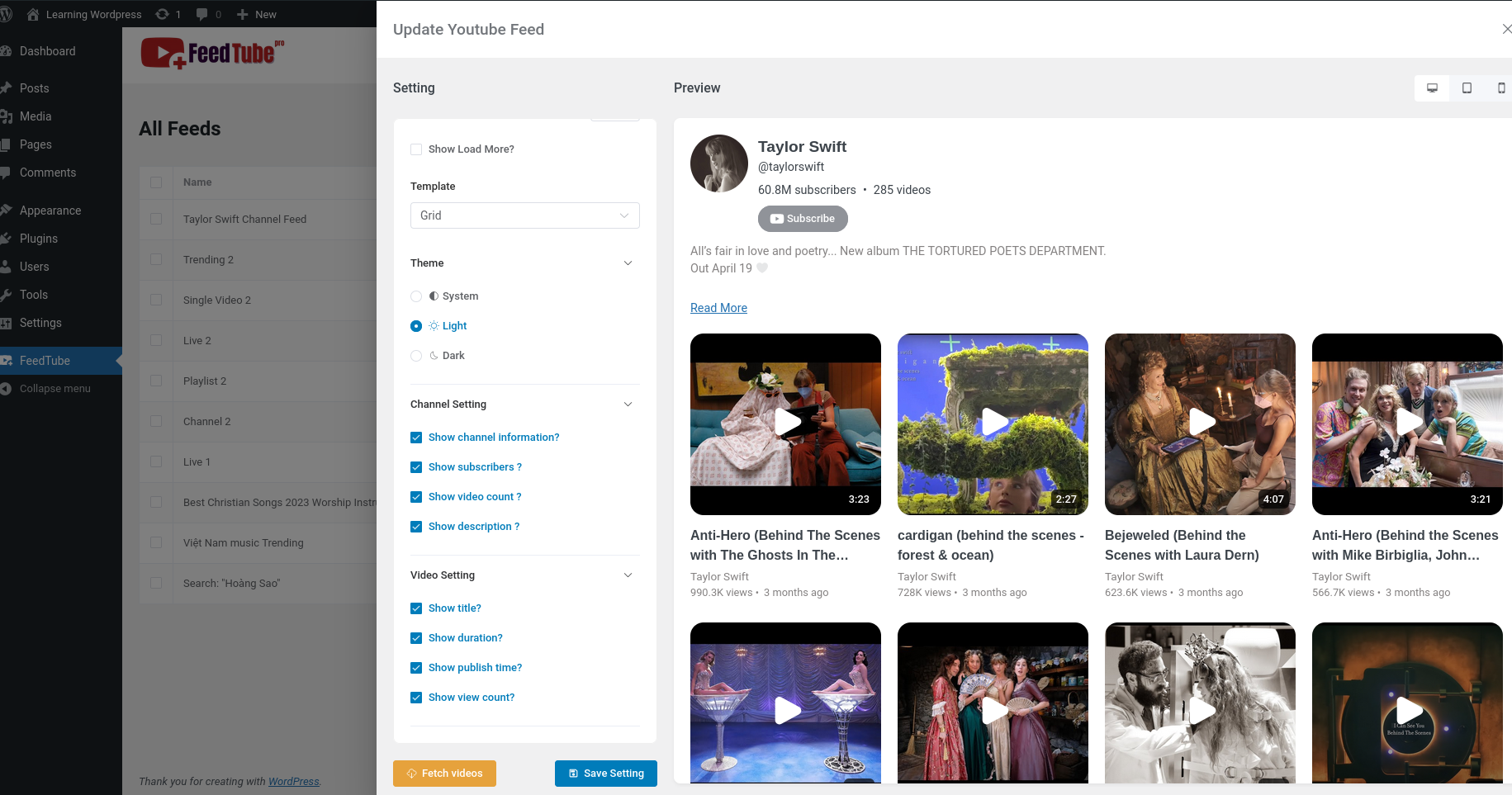
Step 7: Preview and Save
- Click the Fetch Videos button to see how your customized feed looks.
- If satisfied, click Save Changes.
- Embed the feed using the shortcode or block editor.
Conclusion
Customizing the appearance of your YouTube feed with FeedTube is simple and flexible. Whether you prefer a minimalistic or visually rich design, FeedTube provides the tools to make your feed match your brand seamlessly.
FAQs
Q: Can I apply different styles to multiple YouTube feeds?
A: Yes, each feed can have its own unique customization settings.
Q: Will my customizations affect website performance?
A: No, FeedTube is optimized for performance and ensures fast loading times.
Q: Can I change the styling without coding?
A: Yes! FeedTube provides easy-to-use customization options without requiring any coding. However, advanced users can add custom CSS for more control.
Need help? Check out our documentation or contact our support team!
