How to Create Auto-Updated YouTube Playlists with FeedTube
Keeping your YouTube content fresh on your website is essential for engagement, and FeedTube makes it easy to create auto-updated YouTube playlists. This guide will walk you through setting up dynamic playlists that automatically fetch new videos from your channel or playlist.
Step 1: Install and Activate FeedTube
- Log in to your WordPress Admin Dashboard.
- Navigate to Plugins > Add New.
- Search for FeedTube.
- Click Install Now, then Activate the plugin.
Step 2: Create an Auto-Updated Playlist Feed
- In the All Feeds page, press Add New.
- In the FeedTube settings, go to Playlist Feeds.
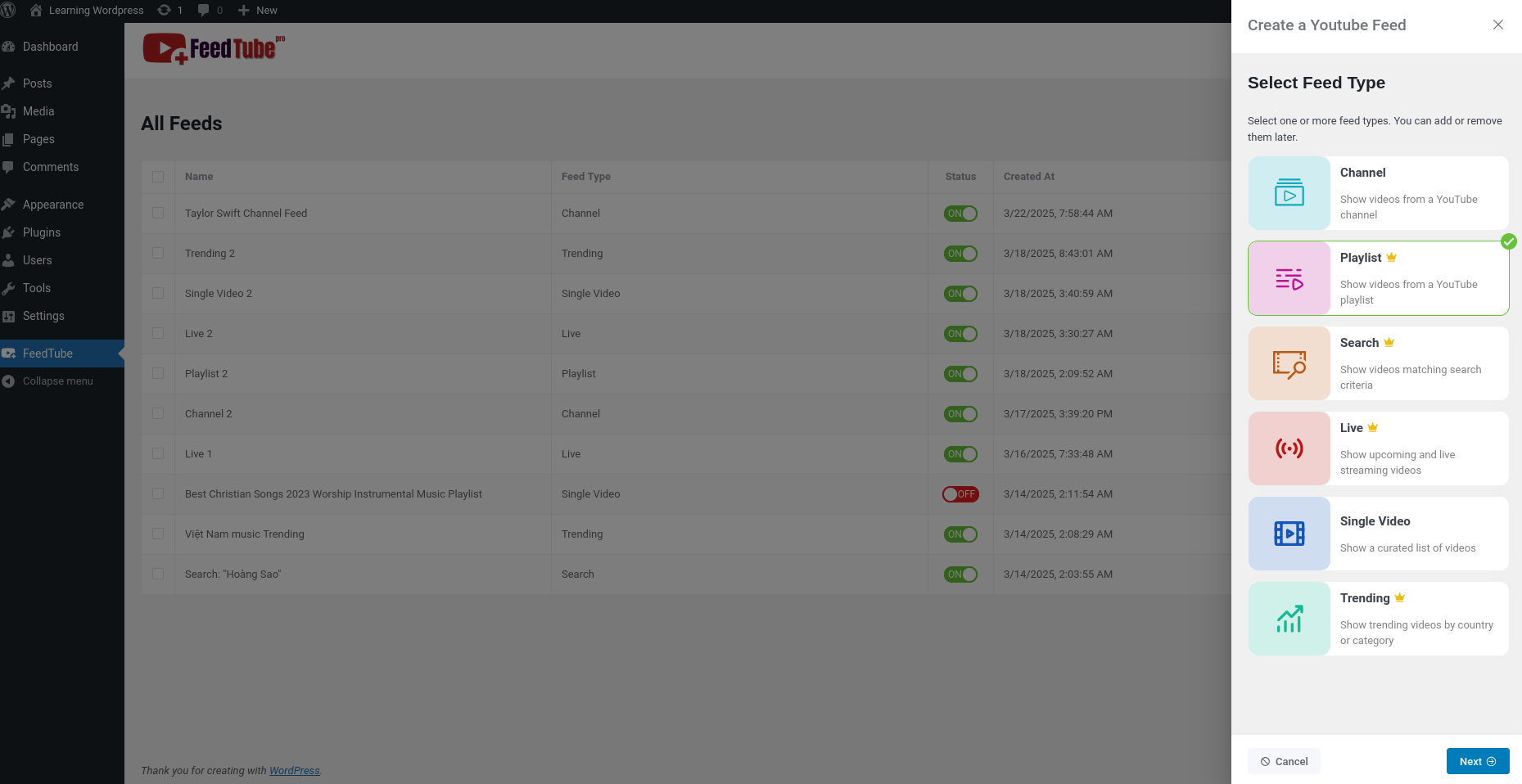
- You can search Youtube Playlist by enter a playlist ID or channel.
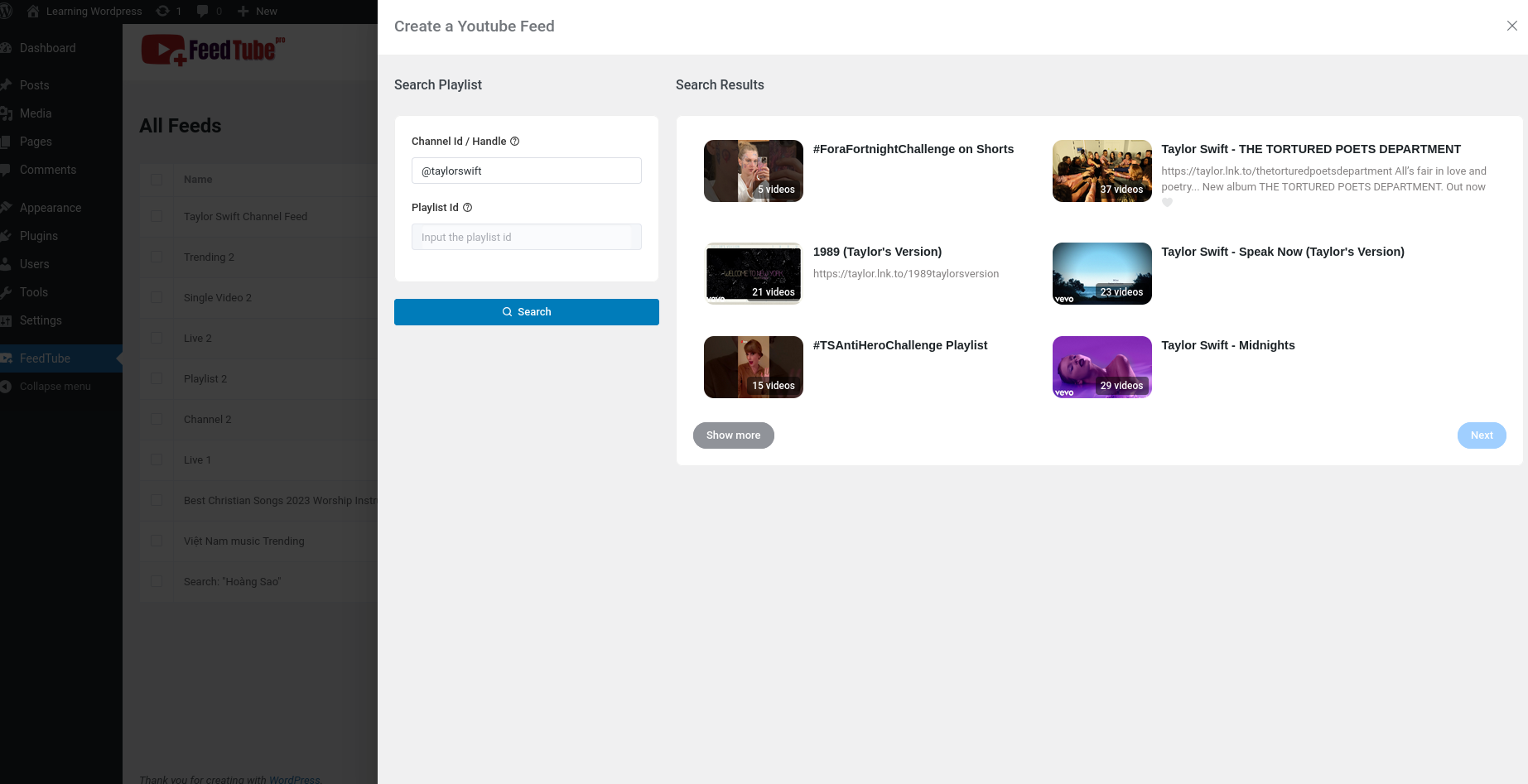
Step 4: Customize Your Playlist Display
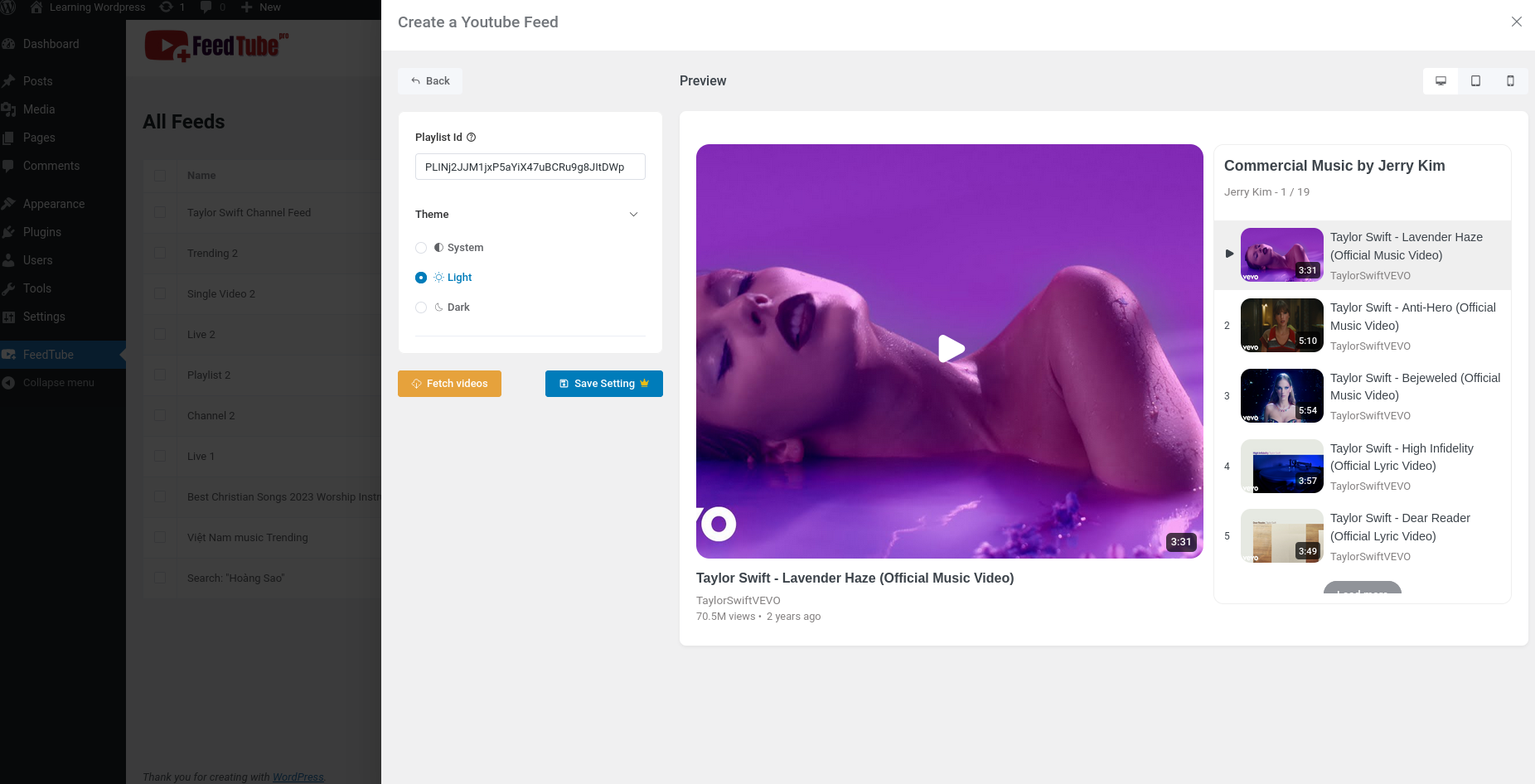
Step 5: Embed the Auto-Updating Playlist on Your Website
- Copy the generated shortcode from the FeedTube settings.
- Paste the shortcode into a page, post, or widget area.
- Save your changes and preview the page to see your dynamic playlist in action.
Step 6: Optimize Performance
To keep your website running smoothly while displaying an auto-updating playlist:
- Enable lazy loading to improve page speed.
- Use caching plugins to optimize loading times.
- Regularly update FeedTube for improved performance and new features.
Conclusion
With FeedTube, creating an auto-updating YouTube playlist is quick and easy. Whether you’re showcasing your latest uploads, a curated collection, or trending content, this feature ensures your website always displays the freshest videos.
FAQs
Q: How often does FeedTube update my playlist feed?
A: FeedTube checks for new videos at regular intervals to ensure your feed stays updated.
Q: Can I display multiple auto-updating playlists on the same page?
A: Yes, you can create and embed multiple playlists using different shortcodes.
Q: Do I need to manually update the playlist feed when new videos are added?
A: No, once the auto-update feature is enabled, new videos will appear in the feed automatically.
Need more assistance? Check our documentation or contact support!
