How to Connect FeedTube to Your YouTube Channel
FeedTube makes it easy to display YouTube videos on your website by connecting directly to your YouTube channel. Follow this step-by-step guide to integrate your channel seamlessly.
Step 1: Get Your YouTube Channel ID
- Open YouTube and go to your channel.
- Click on your profile picture and select Your Channel.
- Copy the URL from the address bar.
- Your Channel ID is the last part of the URL after
channel/(e.g.,UC123456789).
Step 2: Configure FeedTube Settings
- Log in to your WordPress admin dashboard.
- Navigate to FeedTube in the sidebar menu.
- Click Add New.
- Choose Channel as the feed type.
- Paste your YouTube Channel ID / Channel Handle into the provided field.
- Click Fetch Videos to preview channel videos.
- Click Save Settings.
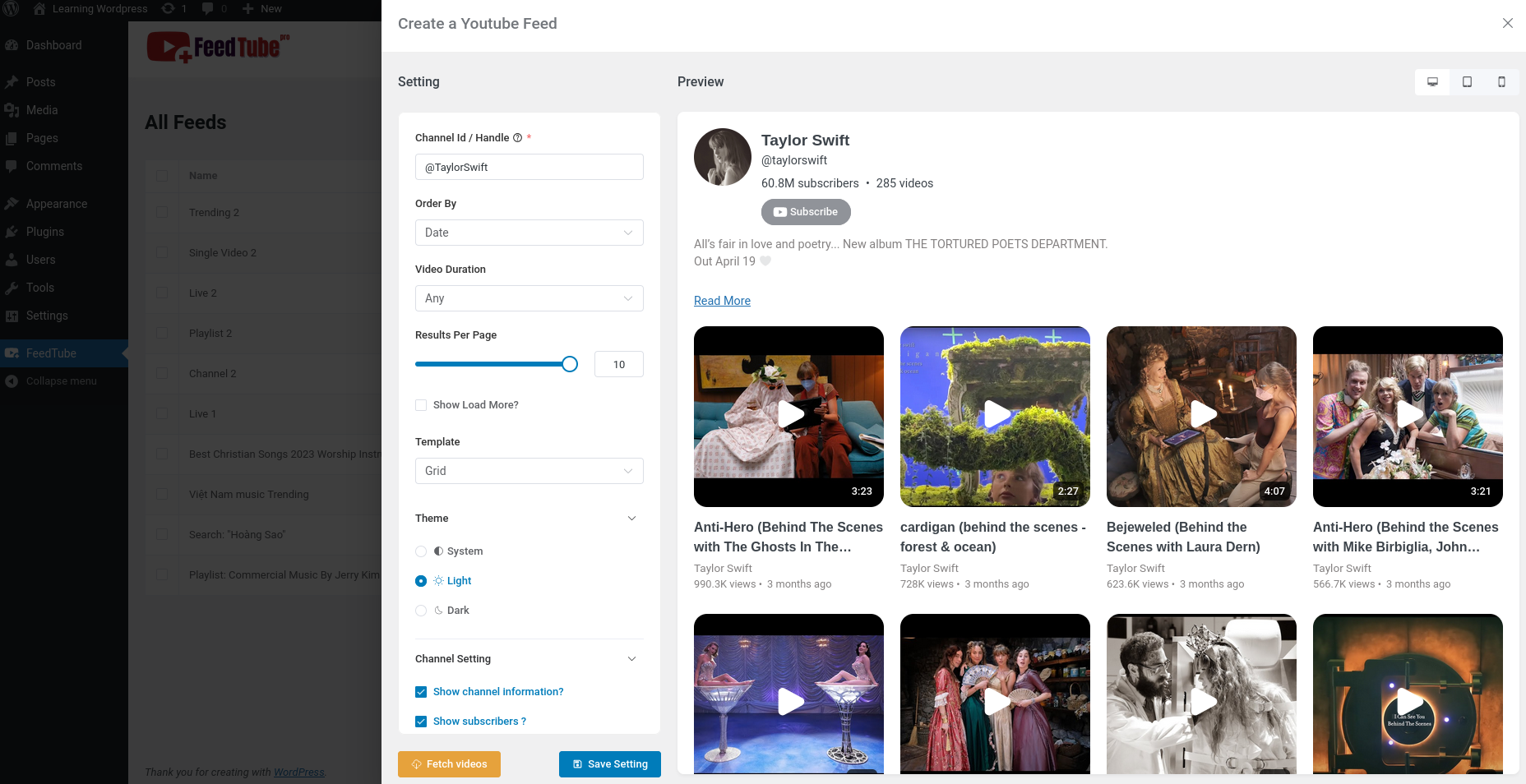
Step 3: Embed Your YouTube Feed on Your Website
- Go to the All Feeds page.
- Click </> button from "Actions Column".
- Press "Copy" button to copy shortcode.
- Paste it into a page, post, or widget area.
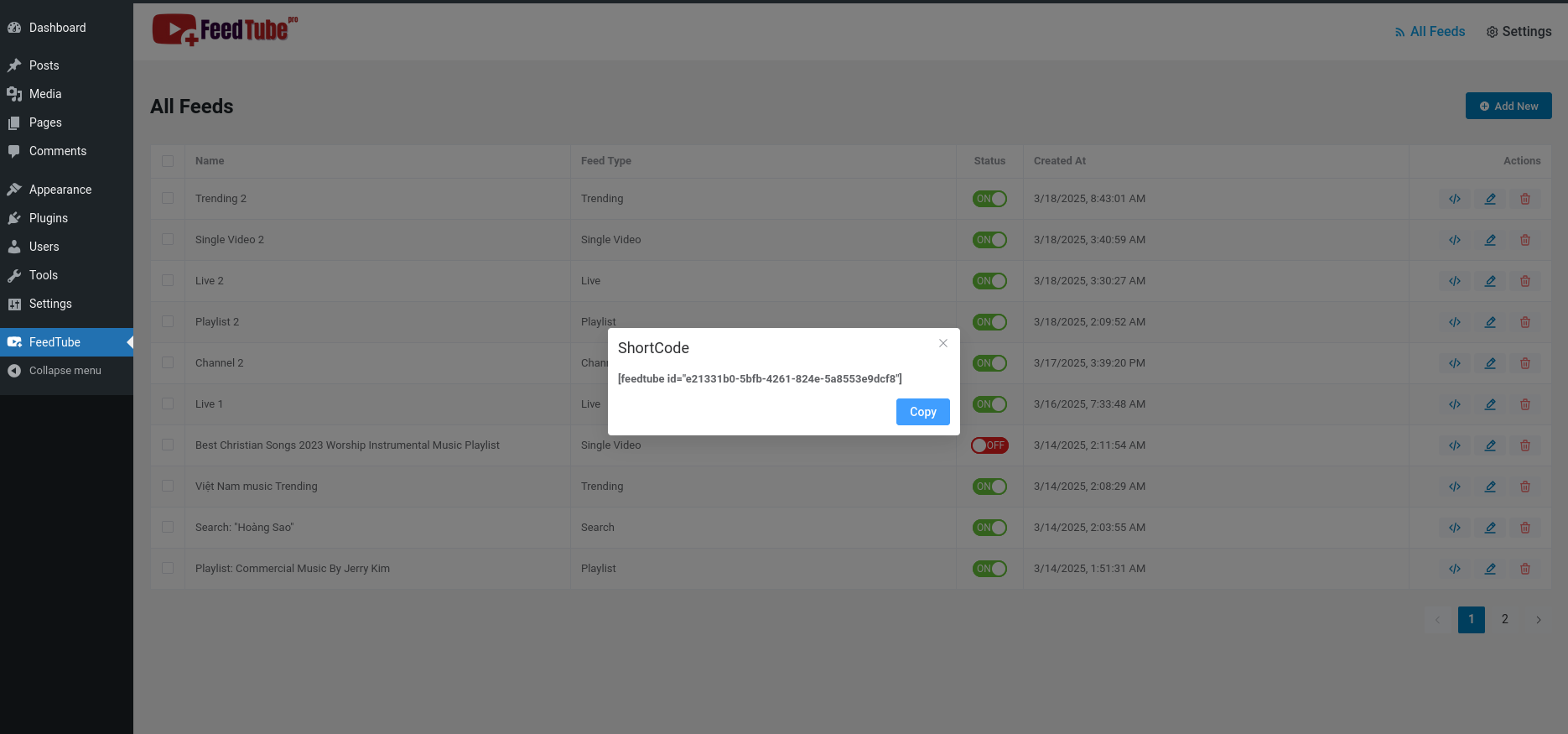
Step 5: Test and Optimize
- Visit the page to ensure the YouTube feed displays correctly.
- Adjust settings if necessary for better performance and design.
- Clear any cache plugins if changes do not appear immediately.
Conclusion
You’ve successfully connected FeedTube to your YouTube channel! 🚀 Now you can keep your audience engaged with dynamic and customizable video content on your website.
Need more advanced features? Upgrade to FeedTube Pro for enhanced customization and premium support!
FAQs
Q: Do I need an API key to connect my YouTube channel?
A: No, FeedTube allows you to connect your channel using just the Channel ID. However, an API key unlocks more advanced features.
Q: Can I connect multiple YouTube channels?
A: Yes! With FeedTube Pro, you can connect and display multiple YouTube channels on your website.
Q: Why isn’t my YouTube feed displaying?
A: Double-check that you’ve entered the correct Channel ID and cleared any caching issues. If problems persist, contact our support team.
Need further assistance? Visit our documentation or reach out to our support team!
