How to Install the FeedTube Plugin on WordPress – Step-by-Step Guide
FeedTube is a powerful plugin that allows you to display fully customizable YouTube feeds on your website. This step-by-step guide will walk you through the installation process so you can start showcasing YouTube videos effortlessly.
Step 1: Download and Install FeedTube
a) Install from the WordPress Plugin Directory**
- Log in to your WordPress admin dashboard.
- Navigate to Plugins > Add New.
- In the search bar, type FeedTube.
- Click Install Now next to the FeedTube plugin.
- After installation, click Activate.
b) Install Manually via Upload**
- Download the FeedTube plugin from the official website or WordPress.org.
- Log in to your WordPress admin dashboard.
- Go to Plugins > Add New > Upload Plugin.
- Click Choose File, select the downloaded
.zipfile, and click Install Now. - After installation, click Activate Plugin.
Step 2: Choose the feed type
- Once activated, navigate to FeedTube in the WordPress dashboard menu.
- Click Add New and choose the feed type.
- Click Next button to go to the setting feed page.
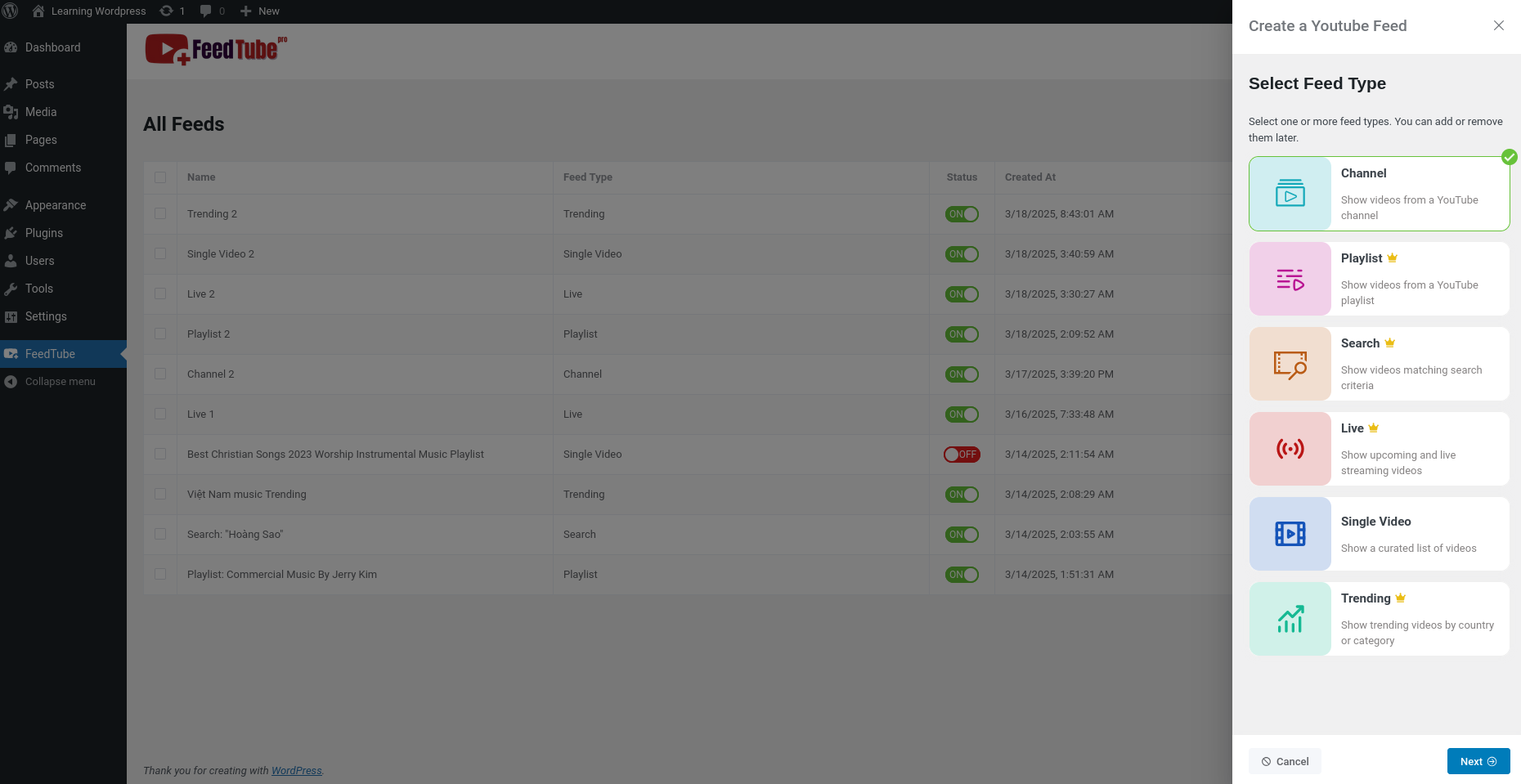
Step 3: Configure FeedTube Settings
- Configure and set parameters according to the feed type.
- You can preview the display by clicking the Fetch Videos button.
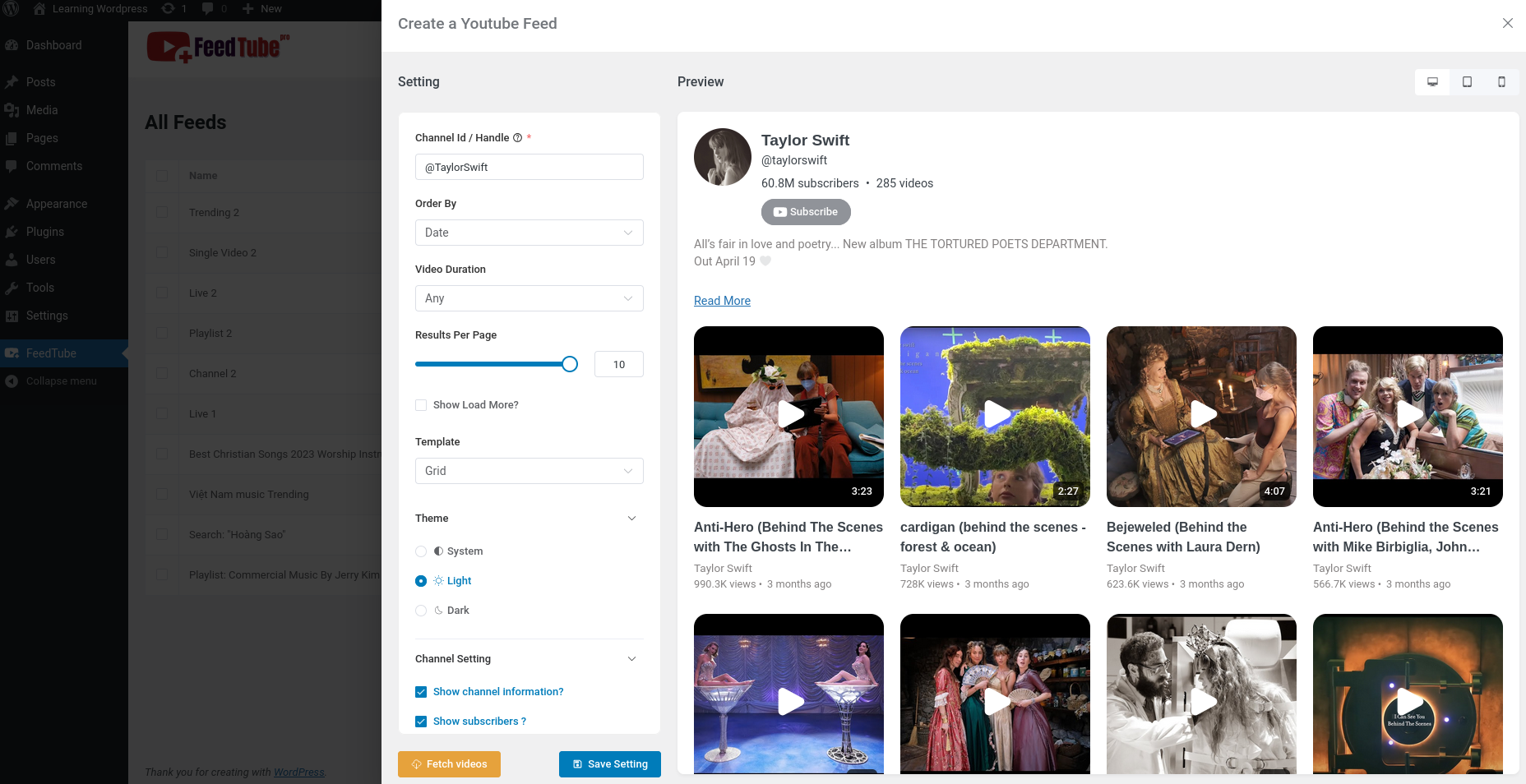
- Click Save Settings and enter a Feed name to save the configuration.
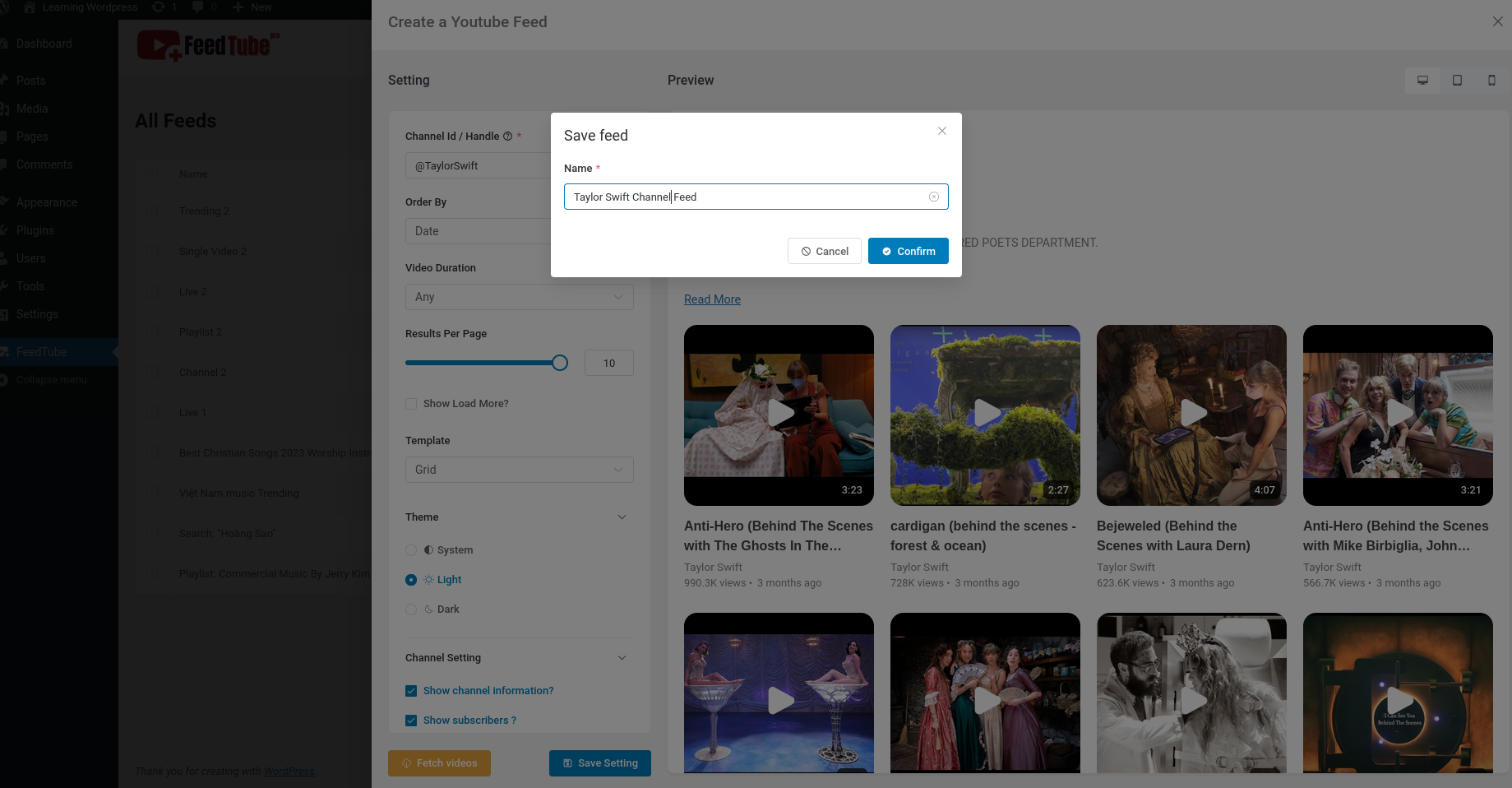
Step 4: Add FeedTube to Your Website
You can embed your YouTube feed anywhere on your site using shortcodes.
- Go to the All Feeds page.
- Click </> button from "Actions Column".
- Press "Copy" button to copy shortcode.
- Paste it into a page, post, or widget area.
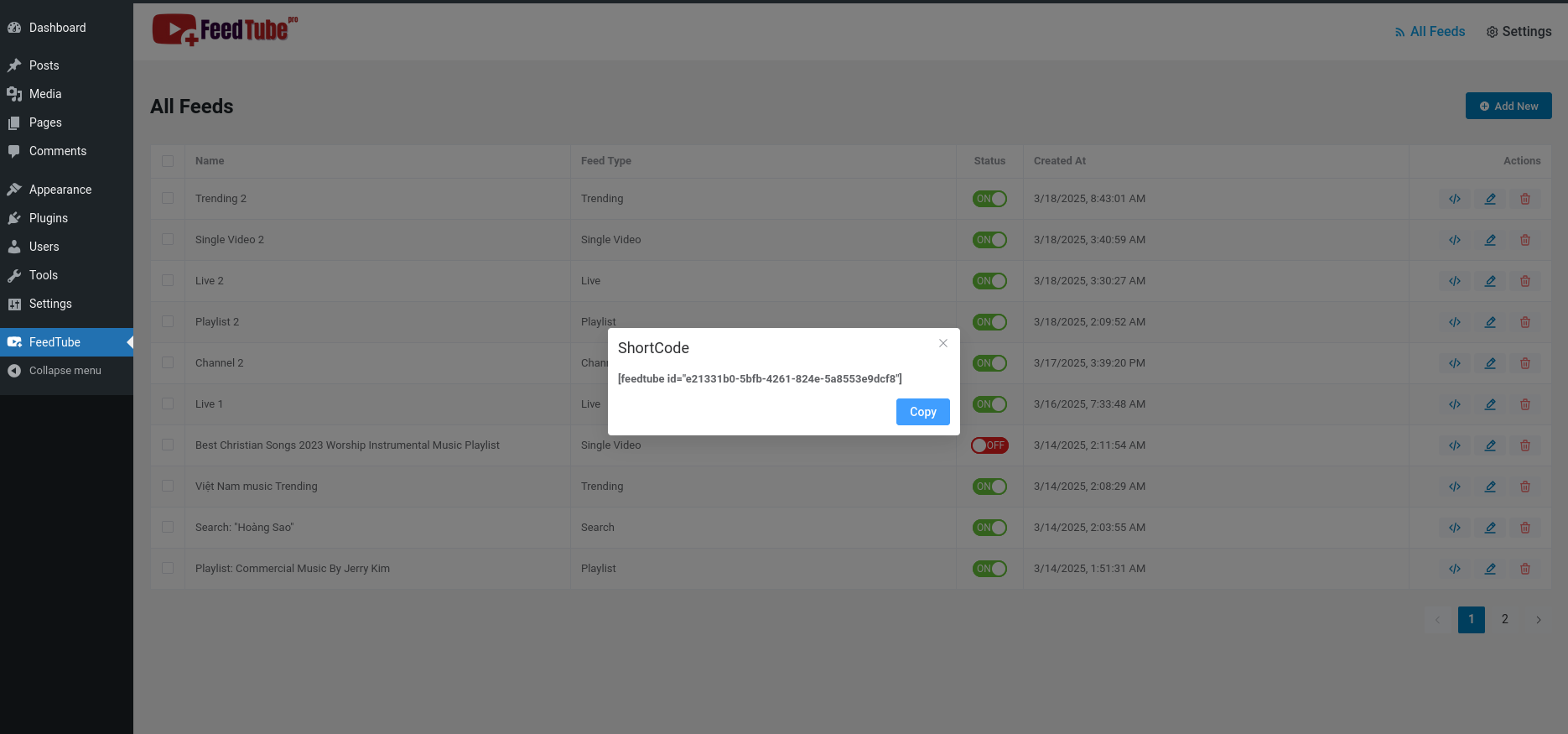
Step 5: Test and Optimize
- Visit the page to ensure the YouTube feed displays correctly.
- Adjust settings if necessary for optimal performance and design.
- Clear any cache plugins if changes do not appear immediately.
Conclusion
Congratulations! 🎉 You have successfully installed and configured FeedTube on your WordPress website. Now you can enhance user engagement by displaying dynamic YouTube feeds with ease.
Need further customization? Check out the FeedTube Pro version for advanced features and support!
FAQs
Q: Is FeedTube free to use?
A: Yes! FeedTube offers a free version with essential features. For more advanced customization, you can upgrade to FeedTube Pro.
Q: Can I display YouTube playlists instead of single videos?
A: Yes! FeedTube allows you to embed entire YouTube playlists and auto-update them when new videos are added.
Q: Why is my YouTube feed not showing?
A: Ensure you have entered a valid YouTube Channel ID or Playlist URL. Also, check for caching issues and plugin conflicts.
Need help? Contact our support team or visit our documentation for more detailed instructions!
